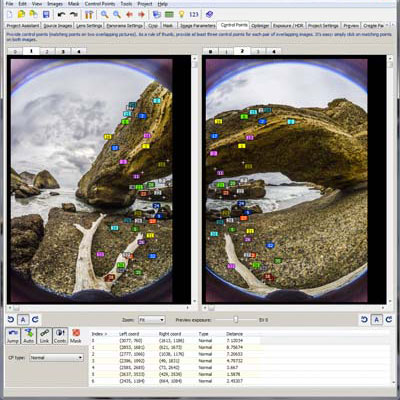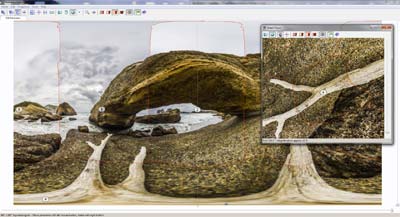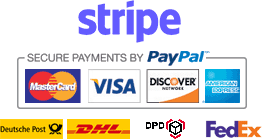Your shopping cart is empty!
Shopping Cart
0 item(s) - 0.00€
Welcome visitor you can login or create an account.
The Webshop and business are no longer operating. The website remains online for educational purposes only and is non-functional.
Software
Clicking on the links below will open a new window in your browser with an external link to external third-party websites.
Software is not included with the Ultralight Panohead. However, we recommend PTGui Pro.
PTGui Pro
PTGui is a full featured panoramic and photo stitching software for Windows and Mac OSX.
Features include:- Stitch multiple rows of images
- Create 360 degree cylindrical panoramas, flat and partial panoramas, and spherical 360x180 degree panoramas
- No need to keep the camera level: PTGui can stitch rotated and tilted images
- Virtually unlimited output size: create Gigapixel panoramas from hundreds of images
- Layered output allows full control over the final stitched result
- PTGui stitches most panoramas automatically, but at the same time provides full manual control
- Full 16 bit workflow for best image quality
For a complete list of features, please visit the PTGui features page. Full support is provided by PTGui. However, if you need some help, we will try our best to get you started.
Support Forums and Links
- You can find software support from PTGui and the PTGui community forum
- Find reviews and resources from vrwave.com
- Publish and browse panoramas on 360cities.net and chat on their forum
- Join the Panorama Photographers Group on Facebook
Tips
- If your fisheye lens fills the entire camera sensor, for example if you use the Samyang 7.5mm MFT with a Micro 4/3 or the Samyang 8mm f2.8 with a Sony APS-C camera, set the lens type to 'full frame fisheye'. If your image is circular like with the Samyang 7.5mm MFT or Yasuhara Madoka on a Sony APS-C, set the lens type to 'circular fisheye' and use a crop circle.
- You should set the optimizer lens distortion to 'Heavy + Lens Shift'.
- When the control points are auto generated, if you shoot 6 shots around, (only if you experience misalignment) you should check that there are only control points between adjacent images. For example, image 4 should only have points with 3 and 5. If it has points with either 2 or 6, then delete those points.
- Good control point distances are around 1.0 to 3.0. You can delete points that are higher than this through the control points table.
- You can generate points in empty areas by Shift->click->dragging a marque, left click, and 'generate control points here'.
- Refresh the optimizer each time you edit control points, press F5.
- Use vertical and horizontal control points to straighten out.
- Use masking to prevent people from getting cut out.
- Use viewpoint correction to patch the nadir and zenith.
- Use Superrune Super Cubic to edit the nadir and zenith.
- Or create a nadir mirror ball.
- Use EnfuseGUI to merge multiple exposures, or the built in HDR feature.
- Shoot in RAW format for better quality and post editing control.
- Shoot manual exposure with the same exposure settings for all sides of the same panorama so the whole panorama is evenly exposed.
- Shoot auto exposure bracketing mode (AEB) with +/-2EV or +/-3EV and post process with HDR for better dynamic range.
Copyright © 2021, Thomas, All Rights Reserved.